“Totally MAD” is a collection of the issues of MAD Magazine from the start until 1998 published by Broderbund. The software was designed for Windows 95/98 or NT 4.0 (remember Windows NT?). I’ve successfully installed it under Windows 7, and it kept working when I upgraded to Windows 10; however, when I tried to install it on a new 64-bit Windows 10 machine, the installation program just didn’t do anything.
Installing the program
Before trying the steps below, try the much simpler approach in this comment. If that fails, come back here.
I installed the program manually. Reply OK when asked for permission to copy the files in the following steps:
- For 32-bit Windows: create a folder called “Totally MAD” under c:\program files
- For 64-bit Windows: create a folder called “Totally MAD” under c:\program files (x86)
- From the CD, copy all files from the WIN32 folder on the CD into the “Totally MAD” folder you created. Copy the files individually, not the directory itself.
- Copy the following directories from the CD into the “Totally MAD” directory you created: ANIM, BIN, BTNSND, FAVORITE, MSREG, NMS, PLS. Copy the directory itself, not just the files.
- Right-click on the file TOTMAD.EXE file in your “Totally MAD” directory, and select “Create shortcut” from the context menu. It will ask you to put the shortcut on the desktop. Say yes.
- Edit the file CNM.INI located in the “Totally MAD” directory in program files. In the section called “DIRECTORIES” change “=cd” to “=ed” in three locations so that it looks like the example below:
[Directories] BIN=ed:\BIN\ MediaHeaders=cd:\MEDIA\ Media1=c1:\ Media2=c2:\ Media3=c3:\ Media4=c4:\ Media5=c5:\ Media6=c6:\ Media7=c7:\ NMS=ed:\NMS\ PLS=ed:\PLS\ ButtonSounds=ed:\btnsnd\ Anim=ed:\anim\
In order to change files in a protected system folder, you have to right-click your text editor program and “Run as administrator.” Edit and save the file.
You’re done. Just double-click the new icon on the desktop to run Totally MAD.
There’s one other thing you might want to do to complete the installation. Totally MAD wants to save its settings in the Program Files directory, which is a no-no under Windows 10. Again as administrator, edit the PREFS.INI file in your Totally Mad directory and make a couple of changes. The first is:
[Registration]
NumTimes=1
That turns off the annoying registration prompt. The second turns off the prompt when you try to exit the program.
[Confirm]
ConfirmExit=off
Save your file.
Installing the CD’s
The process above imitates the intended installation of Totally Mad; however, you still have to insert a CD to play the content on that CD. With modern computers, there’s probably plenty of room to store the contents of the CD on the hard drive. The way I did it was to convert each CD to an ISO file and to do that I used a free program called Magic ISO and ImgBurn is another excellent free solution I use, but no matter how you make the conversion, just store all of the ISO files on your computer. You can “mount” the ISO files as pseudo-CDs just by double clicking on each ISO file in turn. This lasts until you reboot your computer. If you have Roxio software bundled with your computer, it may be able to create the ISO files also with that. Other options are shown on this page. Once you have the ISO files mounted, Totally Mad accesses any issue almost instantly.

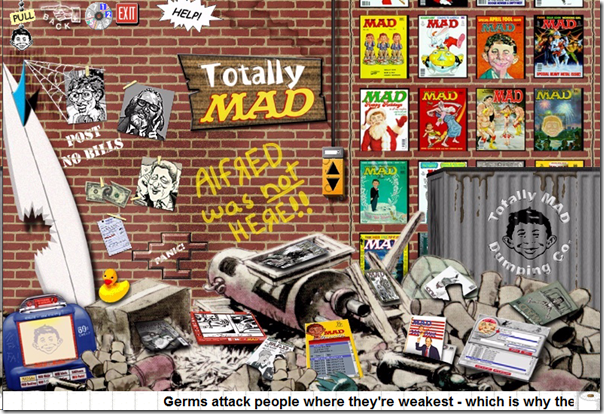
Howdy, Gents,
I was so glad to find this blog, with the Totally MAD info. Unfortunately, I’ve tried every suggestion in the blog and the replies, and the program still shuts down after the splash screen. DAMMIT Windows 11.
I’ve tried installing from the CDS as admin as Brad noted in October.
I’ve lovingly made ISOs and mounted them.
I’ve edited the CNM.INI file as both John and Kevin have posted. I’ve tried substituting paths instead of ISO drives.
Still no joy. But I will tell you that if I never hear “It’s a GAS!” again (unless it’s followed by a working program), I will probably die happy.
Does anyone have any suggestions?
I realize that mine was the last post, not quite a year ago. However, I came back to report that I booted up an old laptop running Windows 10, and the CDs installed and functioned flawlessly. I plan on keeping the laptop in Airplane mode, so that it never ever updates. No way I’m taking a chance on losing this stuff again!
Totally MAD installed perfectly on Windows 11 (64-bit, but I don’t think there’s another). Use either Kevin’s method or Joe’s method.
Any luck getting this to run on Windows 11? I followed the Windows 10 instructions and everything installed fine and it starts up, but when I click on the covers, it gives an assert failure. I tried downloaded the latest CPP runtimes for x86 and x64, but it still doesn’t work. Can’t find help anywhere on the web. Thanks.
Sorry, none of my computers will run Windows 11.
Please; I am not a computer nerd, I simply want to install my Totally Mad CD/Roms so I can access them on a Windows 7 computer.
My IT is available to help me but he charges $50.00 an hour!
I need some SIMPLE, instructions, without all the “but if you want to” side tracks, etc.
Can you please help me?
Thanks
Installed MAD, made/mounted 7 ISOs of CDs, modified cnm.ini, seems to work:
[Directories]
BIN=ed:\BIN\
MediaHeaders=E:\MEDIA\
Media1=E:\
Media2=F:\
Media3=G:\
Media4=H:\
Media5=I:\
Media6=J:\
Media7=K:\
NMS=ed:\NMS\
PLS=ed:\PLS\
ButtonSounds=ed:\btnsnd\
Anim=ed:\anim\
Thanks for creating this guide, Kevin. 🙂 I was getting close to installing Windows 98 on a VM to try it that way.
Help! I want to do this, but am missing the first CD. Anyone have a copy I can download? Thanks in advance
ISOs of all the CDs are here https://archive.org/details/TotallyMad1999Artwork
Hello,
Thanks for the help with these cd’s.
I followed all the directions, but for some reason as soon as I click any where on the opening menu, the program stops and exits.
Also, once I do get it to run, how do you run it in window format?
Thanks for any help!
Mike Burskey
Why and when???
I know this is an older thread, but I installed Totally Mad on June 3, 2018 in Windows 10 64 bit without problems. Also using all the discs without problems. How? Right click on the setup.exe and run as administrator.
I didn’t need to do any of the tweaks, etc mentioned prior to this post.
Also, I noticed Issue 88 July 1964 fold-in ‘The Only Hope For Curing “Beatle-Mania”!’ doesn’t “fold” correctly. So far all of the fold-ins fold vertically. The Issue 88 July 1964 fold-in folds diagonally from the top right to the center left. The fold-in doesn’t fold correctly in the Veeblefetzer. Simply print the fold-in and manually fold it.
Interesting. I’ll add that tip to my article.
Does anyone know if there is a way to extract/convert the Broderbund magazine pages as JPEG’s, PDF’s, etc., rather than running the actual TOTMAD.exe viewer program? I have the 7-CD set running fine on Win 10, but I would like to also have the scanned magazine pages as individual image files (.JPG, .BMP, .PDF, etc.) that I can play as a slide show on my smart TV. Thanks!
If you install it with windows nine it will install and then update your pc later and if it asks to let it allow to make changes to your pc click yes and it won’t do anything to your pc
This is terrific. You’re a wizard. Thanks. I wasn’t even looking for this: I was looking to see if they were selling newer disks that worked with newer computers. I found this instead. Worked perfectly. Thank you.
Hello again,
Now that I have TOTALLY MAD running I decided to install, for Windows 7, WinCDEmu
I believe Win 8 through 10 have mounting software built in.
This is an ISO mounting software that allows you to mount all the ISO MAD discs that you’ve made.
Haven’t created ISO’s yet?
Download InfraRecorder
It’s an open source ISO maker.
With these programs you can copy all your MAD discs to ISO files and store them on your computer in a directory of your choice.
When all 7 discs have been copied as iso’s you simply go to that directory where they’re stored them, right click on each iso file and
OPEN WITH – WinCDEmu mounter
Then start TOTALLY MAD and you’ll be able to enjoy all the MAD you can stand without putting in or changing a disc ever again.
Enjoy,
Vince
I’m Baaaack!
OK! so I figured it out. The C++ errors were caused by ME, oops!!!!
I inadvertently left out one of the ed: statements in number 6 above.
With Windows 7, my version anyway, you have to add TOTMAD.exe and CNMSYSI.exe to the Data Execution Prevention section.
This will stop the “Compton’s home library engine for windows 95/98 has stopped working” error and the program will run properly.
To do this go to Search slot and type
Advanced System Settings and click on it when it appears.
Next choose Settings under the Performance tab then Click the Data Execution Prevention tab.
Click – Turn on DEP for all programs and services except those I select.
Click ADD and browse for the 2 programs listed above.
Click APPLY. Click OK.
You will have to reboot the first time you change this setting. After that you can add or delete programs on the fly.
That’s it, it’s been working for me and now I can go TOTALLY MAD.
Enjoy,
Vince
Just figured out what “Compton’s home library engine for windows 95/98″ is.
It’s the TOTMAD.EXE file. I went to Advanced System Settings – Advanced – Settings – Data Execution Prevention in my machine and added the TOTMAD.exe file to the DEP list.
It ran OK until I tried to view a magazine then C++ Library errors started popping up.
Oh well, it was worth a try.
Any suggestions?
Have the same problem with windows 7 installation. As soon as the MAD DUMP finishes dumping it’s garbage on the screen and the puff of smoke clears I get – error “Compton’s home library engine for windows 95/98 has stopped working” and the program has to be terminated.
Any suggestions???
i also followed your instructions and it installed perfectly. It also plays Disc one flawlessly. When I attempted to use any other disc, I receive the error “Compton’s home library engine for windows 95/98 has stopped working” Any advice that you can give will be greatly appreciated. I also created ISO files for disc 2 and have the same issue.
Any suggestions?
Thanks
Chuck
Double check that you completed my Step 6 correctly.
Thank you! I followed your directions and everything worked the first time! Being somewhat of a MAD geek, myself, I bought this when it first came out.
I have one addition that will help lube the wheels that plow your furrowed forehead. (Or something like that.) How about a PowerShell script that auto-mounts all CDs so you can just right-click and “Run with PowerShell” and *poof* you can run Mad.
Not much to it. Here’s mine:
Mount-DiskImage -ImagePath “D:\ISOs\MadCD01.iso”
Mount-DiskImage -ImagePath “D:\ISOs\MadCD02.iso”
Mount-DiskImage -ImagePath “D:\ISOs\MadCD03.iso”
Mount-DiskImage -ImagePath “D:\ISOs\MadCD04.iso”
Mount-DiskImage -ImagePath “D:\ISOs\MadCD05.iso”
Mount-DiskImage -ImagePath “D:\ISOs\MadCD06.iso”
Mount-DiskImage -ImagePath “D:\ISOs\MadCD07.iso”
Thanks for all of your hard work, Kevin. You’re a gentleman and a scholar. I’ll try this as soon as I get some time
OK, I have the problem fixed where only disc 1 worked. See new Step 6 in the article above.
In case anyone is interested in how I found this…
My initial theory was that there was something on CD 1 that was not on the other CDs, and that whatever it is wasn’t being installed. I ran a system process monitor utility called ProcMon64 (from Microsoft) to watch the program run correctly on my computer that was upgraded to Windows 10 with Totally MAD already installed. Then I monitored it failing on my other computer where I had installed it using the procedure in the article.
I looked at 15,000 lines of process items in the two monitors, focusing on where the CD was being accessed for something. Eventually I found a reference on the failing machine to D:\BIN\quotes.bin. That file exists on CD #1, but not the others. My homemade installation copies this file to the program directory, but for some reason the program looked for it in the wrong place.
Next I looked immediately before the failure and that pointed me to access of the CNM.INI file. Once I looked at that, it was pretty short work to find the [DIRECTORIES] section, and note the “cd” prefix, which I figured meant to look on the CD. I compared the CMN.INI file on the working install to the CMN.INI on the failing install to locate the lines that needed to be changed, and to learn the “ed” prefix. As an old programmer, I knew that older software used .ini files to store user preferences and program settings. Nowadays this kind of thing goes in the Windows registry, or in an XML file somewhere.
I have the same problem as David Barry. My PREFS.INI file is updated properly as suggested. Any suggestions to make this work?
I can reproduce the problem. I’ll see if I can figure out something.
I believe that the Compton’s product is Totally Mad. Does it matter that I’ve been unable to edit the PREFS.INI file? When I follow your instructions, I’m advised that the file is set to read only and it’s not allowing me to save it under that name. Please advise.
The Prefs.ini changes I suggested only prevent some annoying prompts. It works OK for me without the changes.
Hi Kevin,
I followed your instructions and it installed perfectly. It also plays Disc one flawlessly. When I attempted to use any other disc, I receive the error “Compton’s home library engine for windows 95/98 has stopped working” Any advice that you can give will be greatly appreciated.
Thanks in advance,
David
I haven’t seen this problem. All I can suggest is the generic stuff like making sure that all Windows updates are applied. Do you have a Compton Encyclopedia product on your computer? If so, and if you aren’t actively using it, you might try uninstalling it.